Data logger remote control display settings
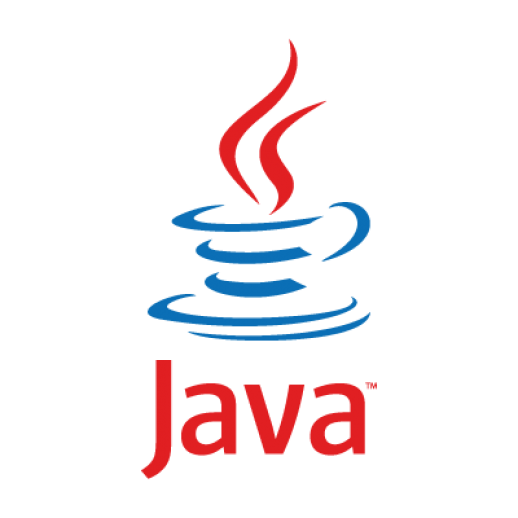
JavaTM must be enabled in order to display the screen while remote-controlling a data logger (LR8400, LR8401, LR8402, or LR8416).
[Enable JavaTM.] describes how to do so.
See [Versions of data loggers that can display the remote control window] for more information about which versions of data loggers can display the remote control window.
Enable JavaTM. |
| 1. Install JavaTM. |
If you have not installed JavaTM on your PC, follow the procedure below to do so.
-1. Download JavaTM.
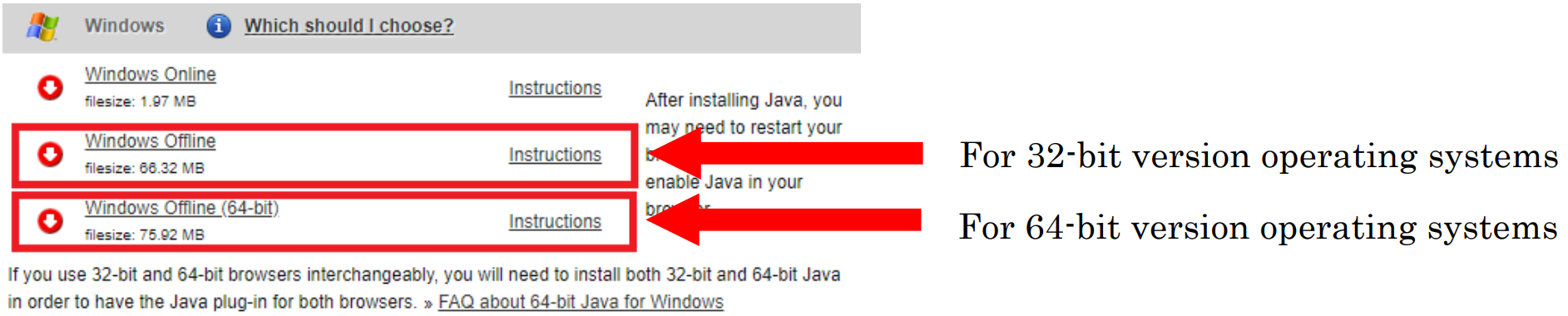
-2. Double-click the downloaded file (with an .exe extension).

-3. When the install wizard opens, click [Install].
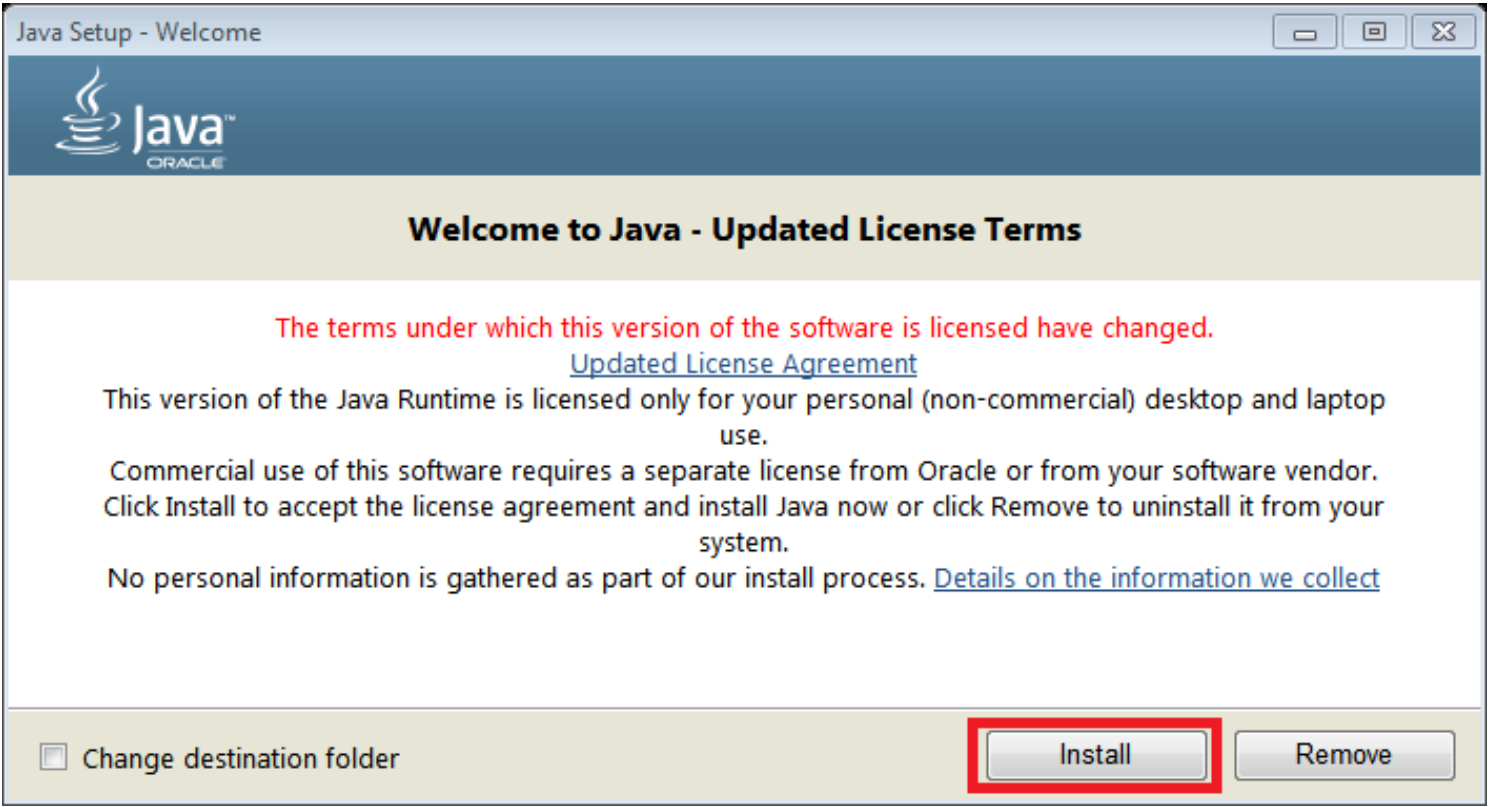
-4. ait for the installation to complete. Click [Close] to close the wizard.
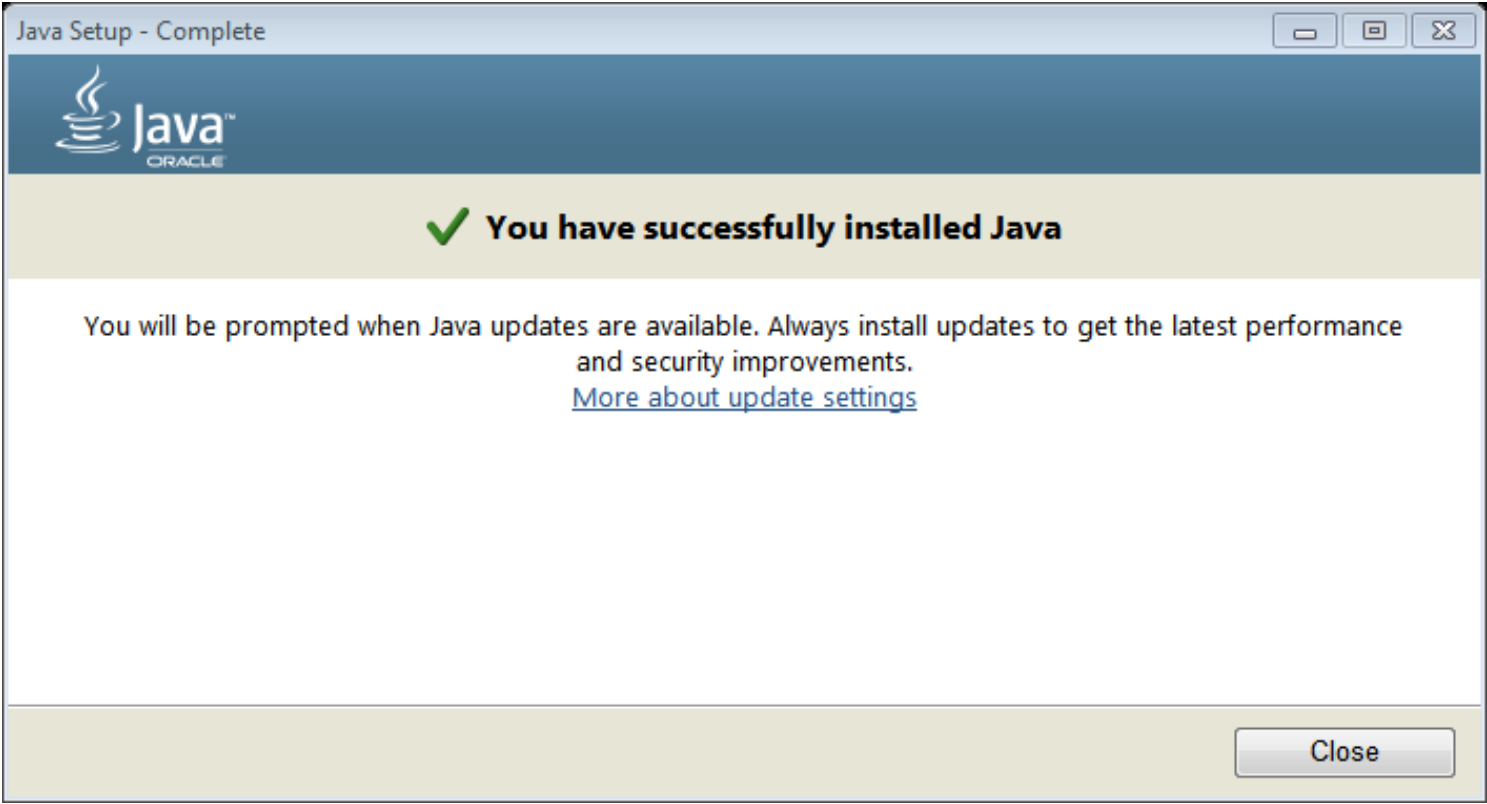
| 2. Add the instrument’s IP address to the exception site list |
Add the instrument’s IP address to the exception site list so that the data logger’s [Remote Control] screen can be displayed by JavaTM.
-1. Open [Control Panel].
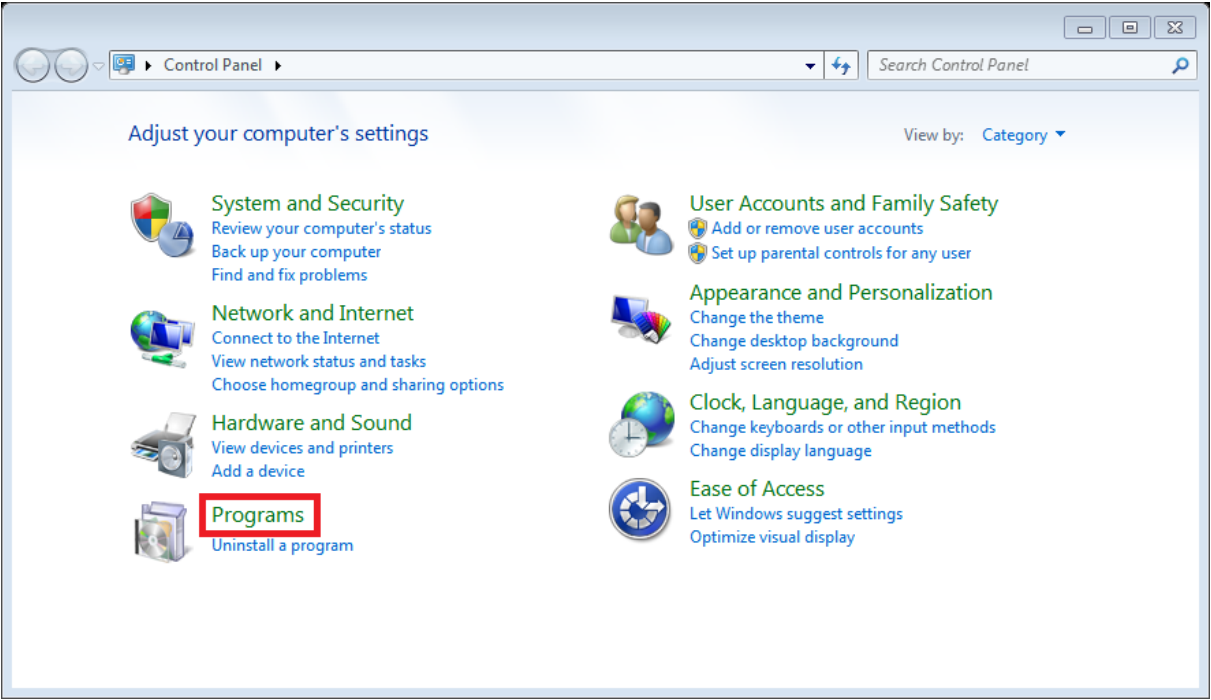
-2. Select [Programs]-[Java] to open the [Java Control Panel] dialog box. (Alternatively, enter [Java Control Panel] in the [Control Panel] search box.)
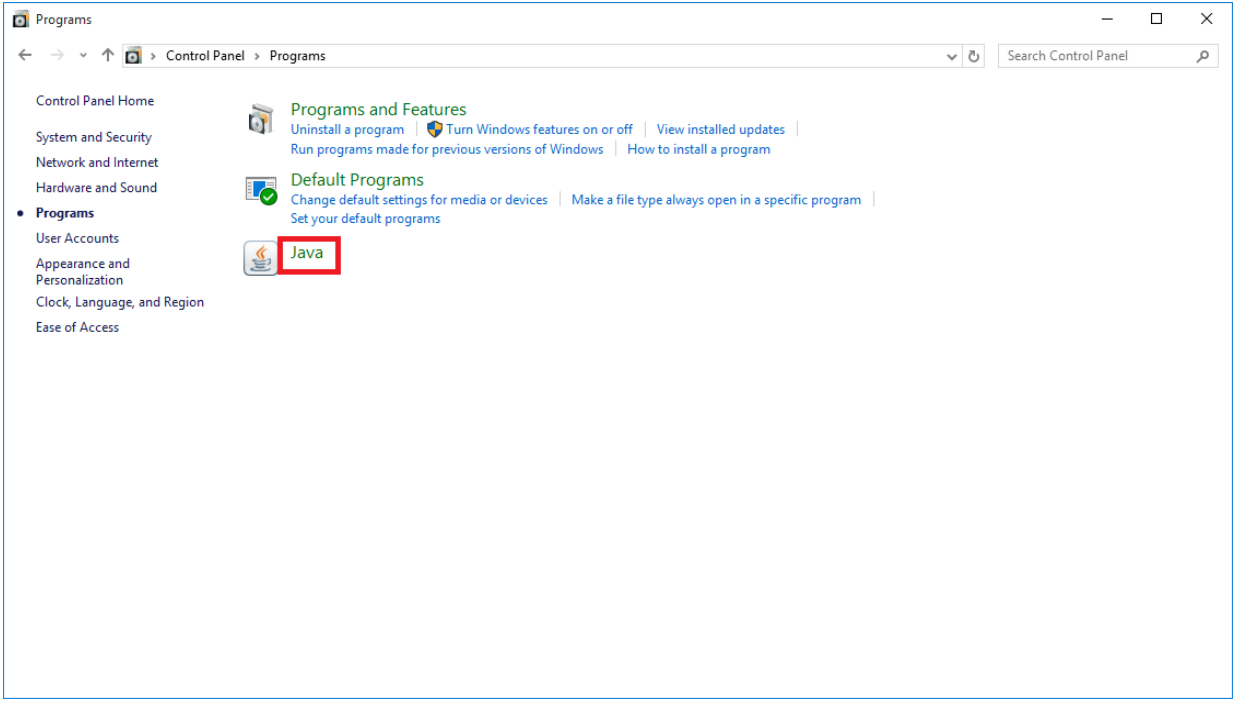
-3. Select the [Security] tab in the [Java Control Panel] dialog box. Verify that the [Enable Java content for browser and Web Start applications] checkbox is selected and click [Edit Site List...].
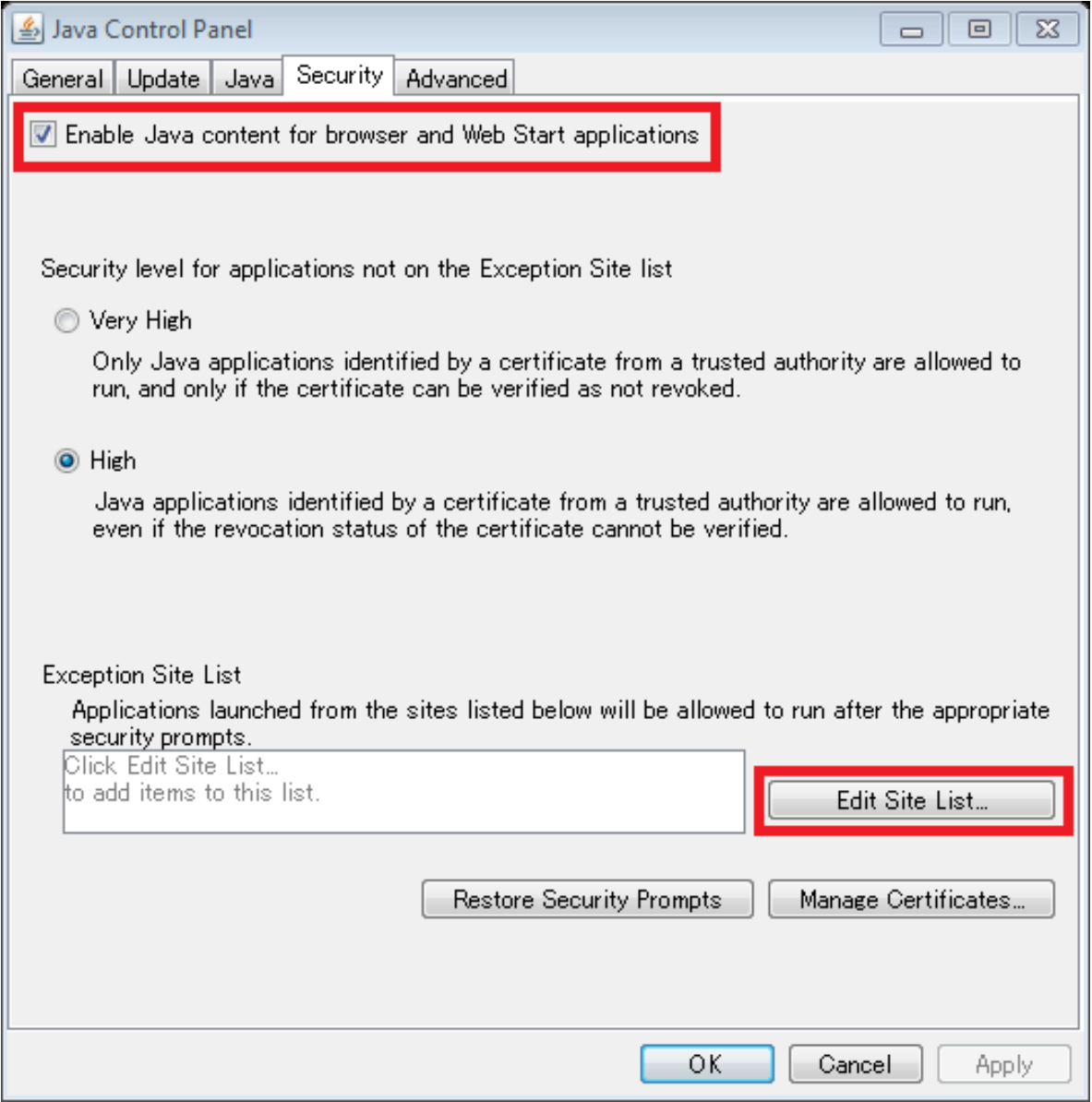
-4. Click [Add] on the [Exception Site List] dialog box.
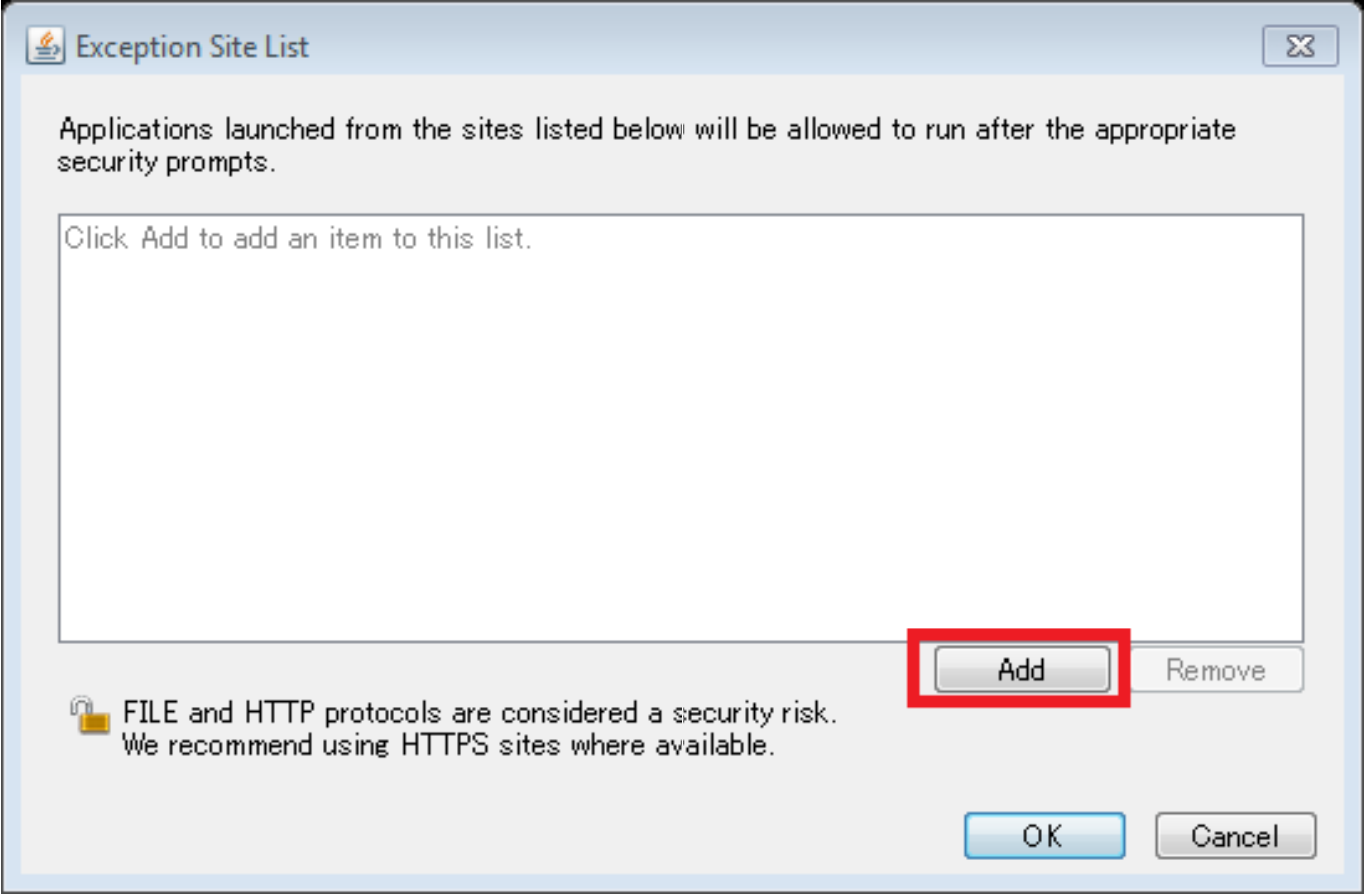
-5. Enter “http::/” in the [Location] field.
※You can find the instrument's IP address in the [IP Address] field on the [Console] tab on the GENNECT One main screen.
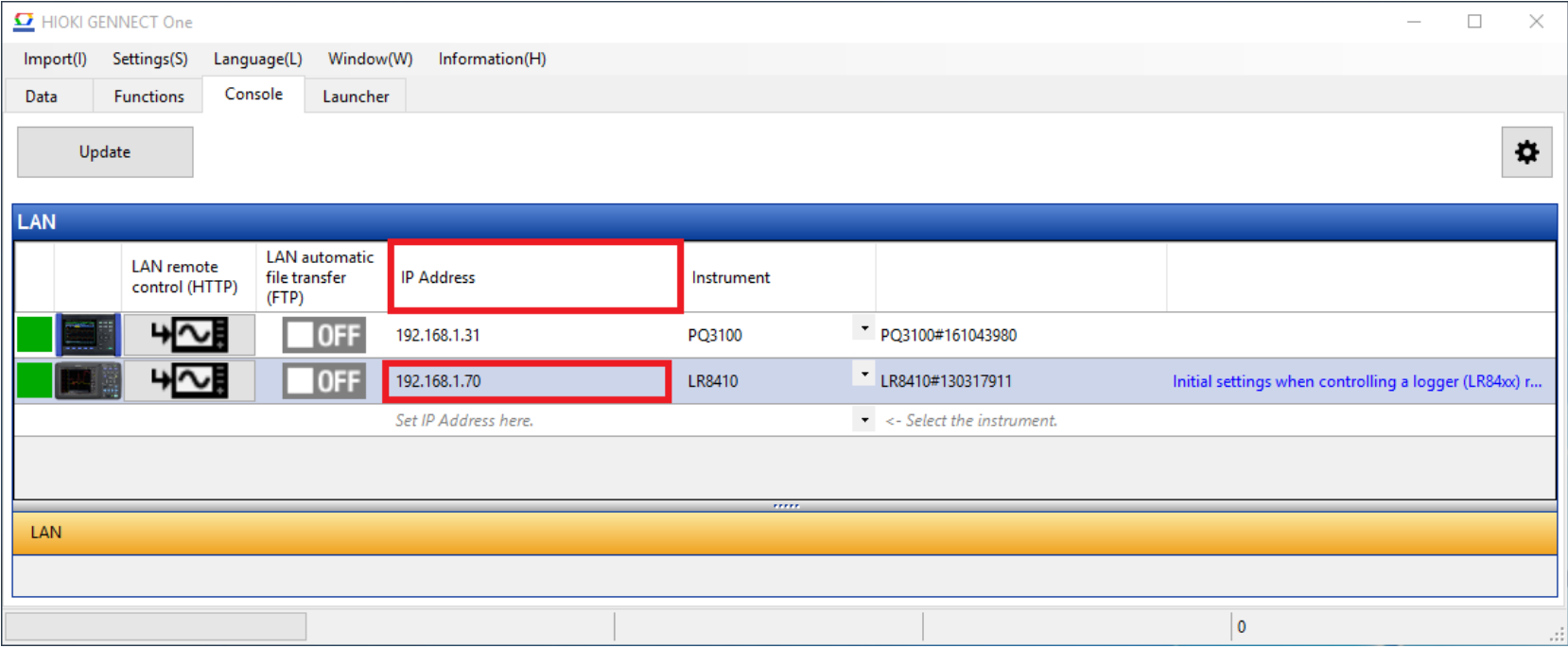
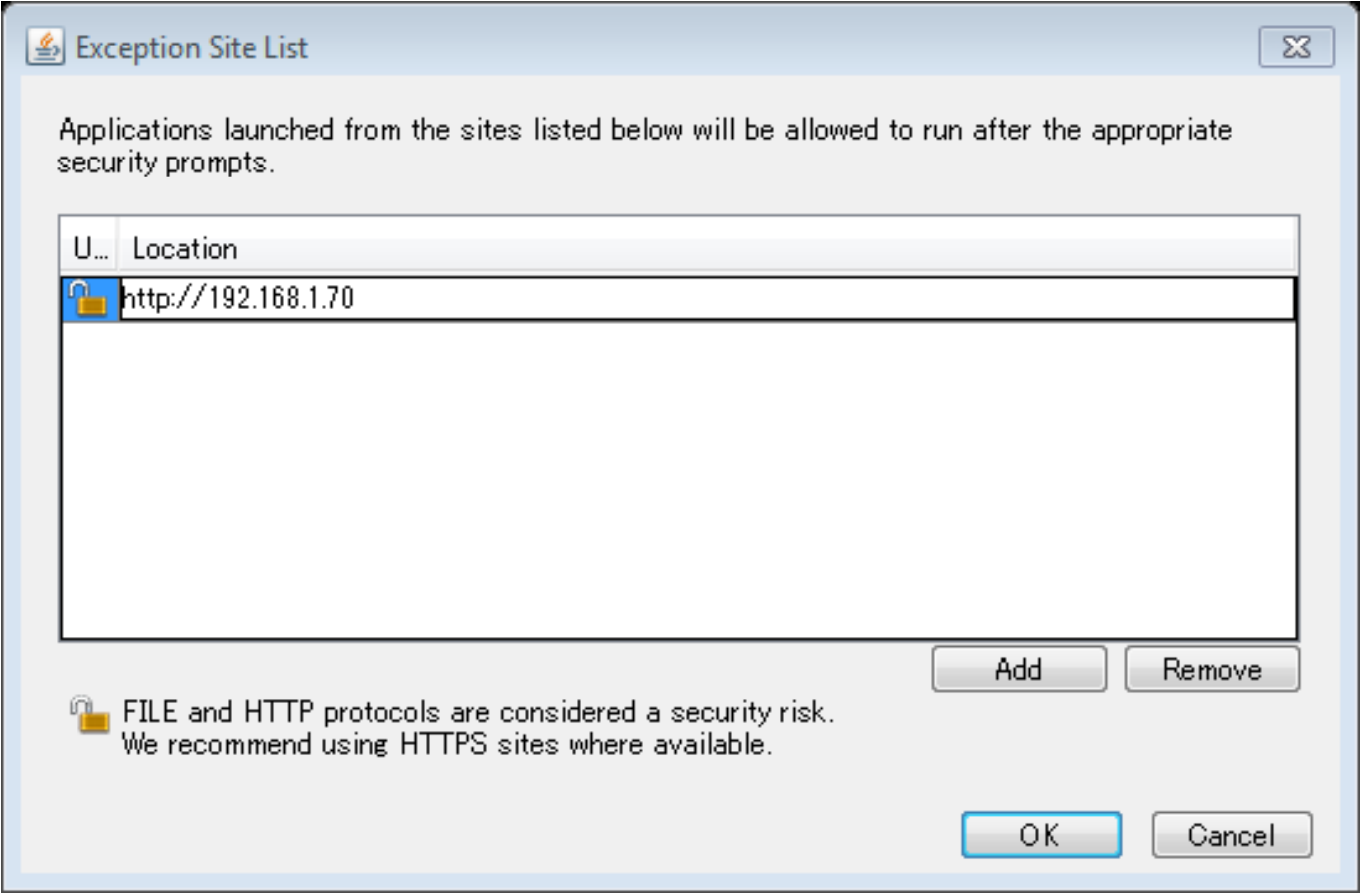
-6. A [Security Warning] dialog box will be displayed. Click [Continue].
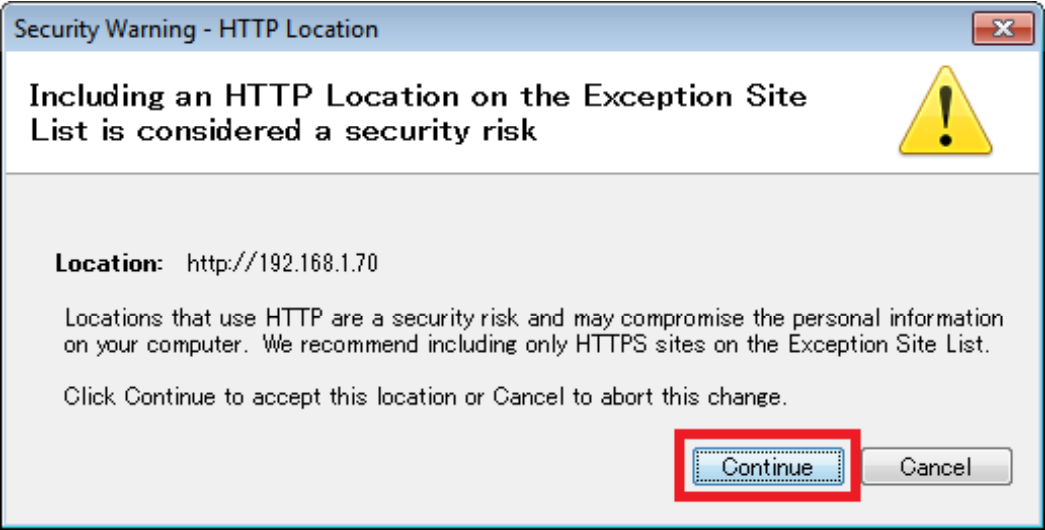
-7. Click [OK] on the [Java Control Panel] dialog box to close the dialog box.
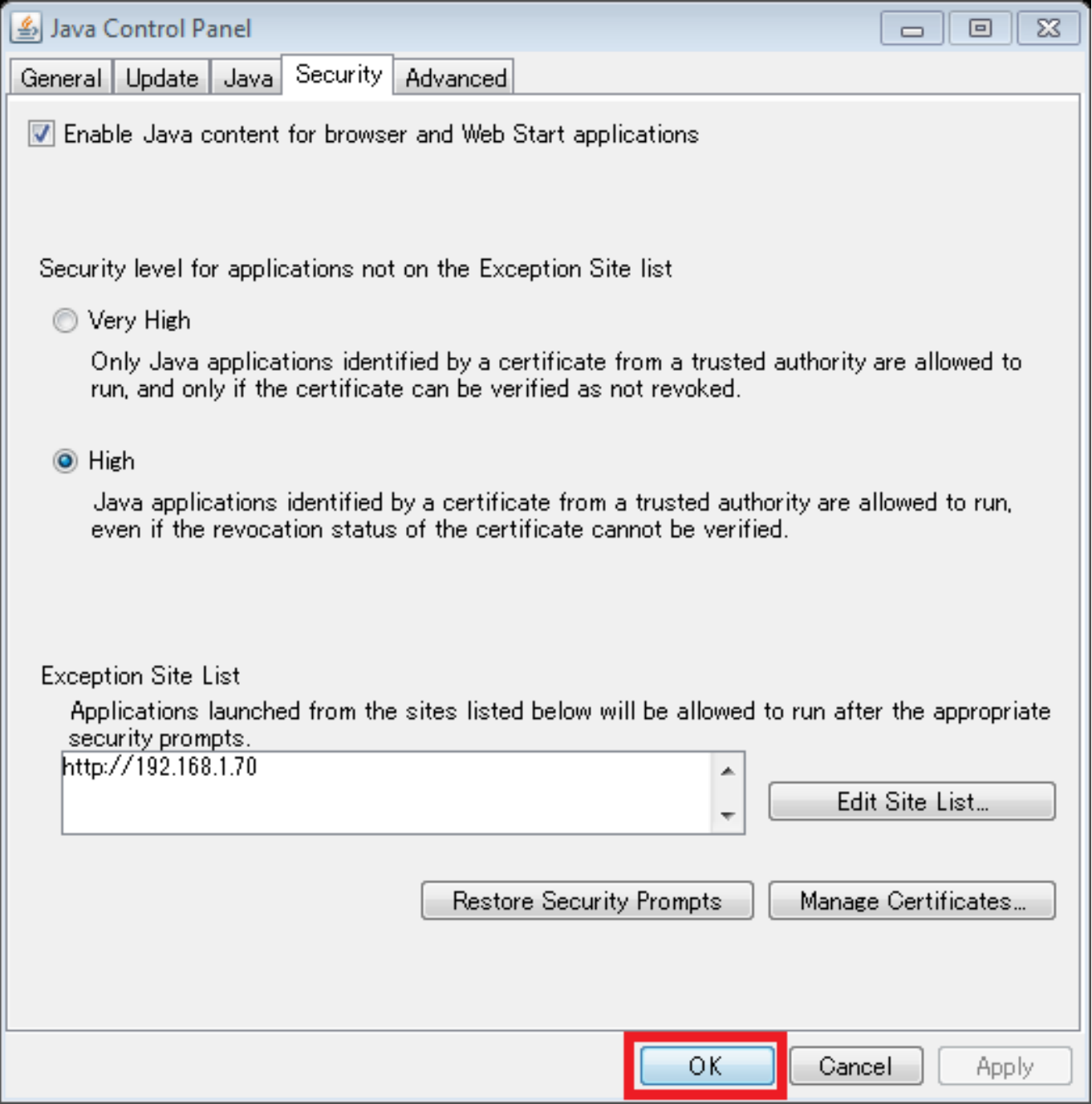
| 3. Check whether you can display the data logger’s [Remote Control] screen |
Check whether you can display the data logger’s [Remote Control] screen in GENNECT One.
-1. Display the [Console] tab on the GENNECT One main screen. Select the [LAN] navigation bar and click the data logger’s [Remote Control] button.
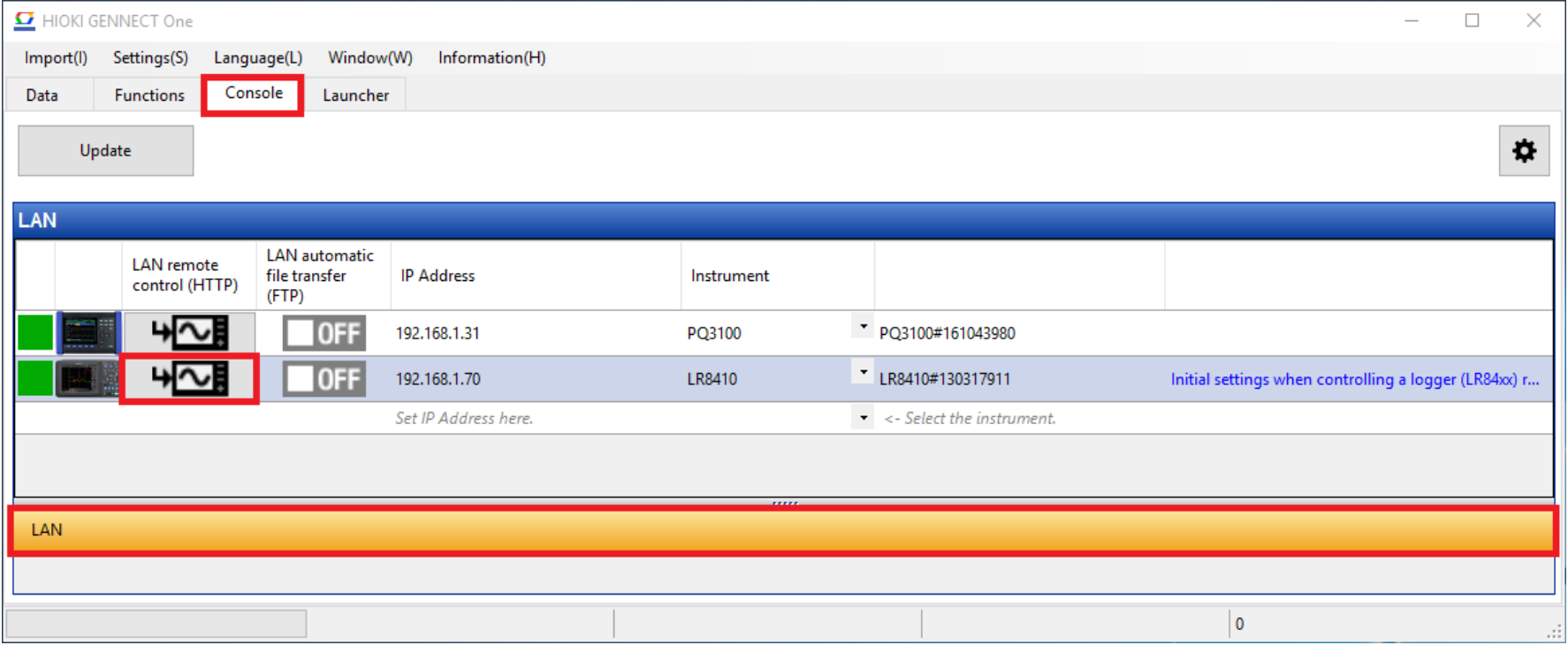
-2. The [Remote Control] screen will open. Click the [REMOTE CONTROL] link in the menu on the left.
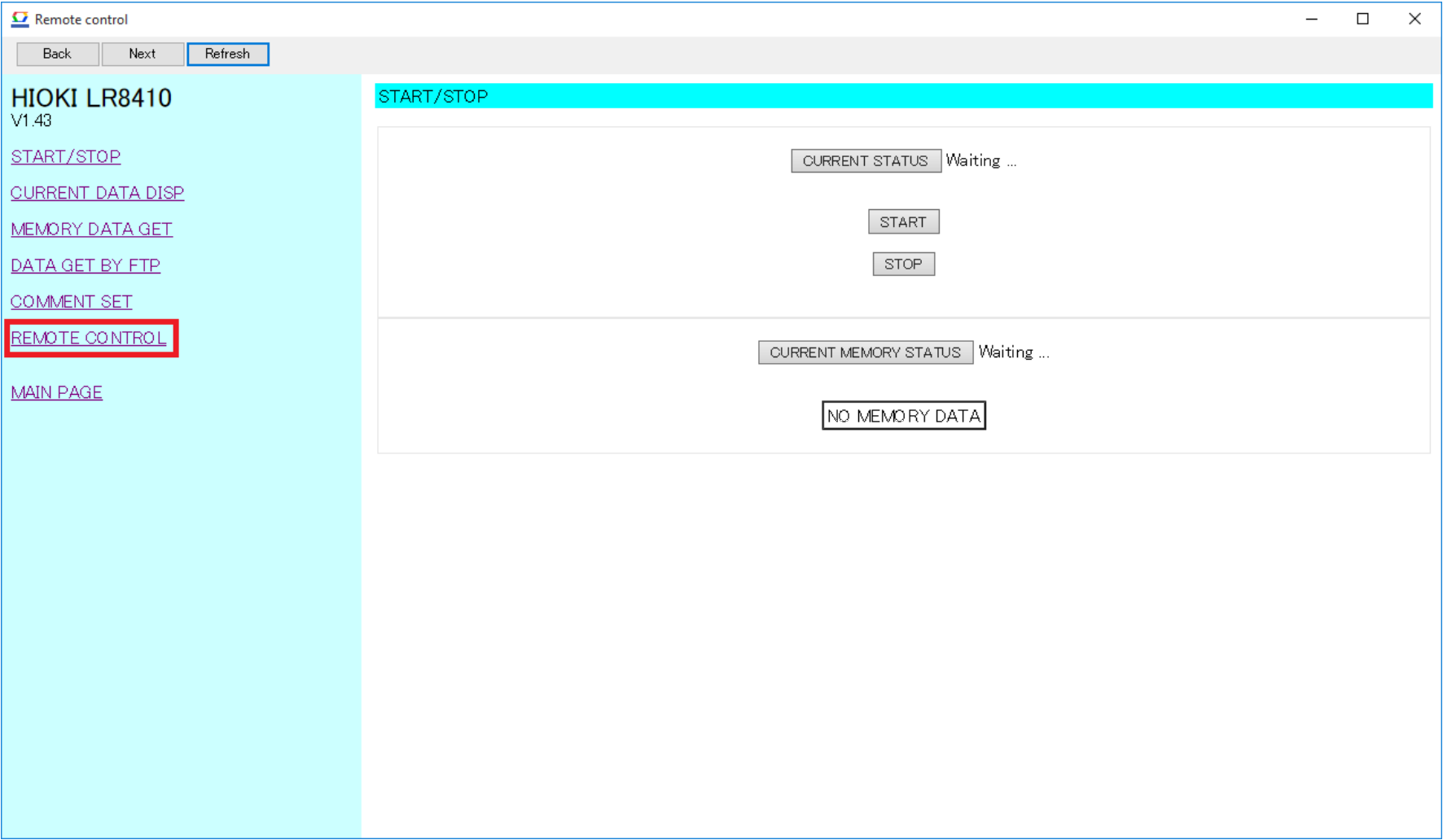
-3. When the [Security Warning] dialog box is displayed, click [Run] to close it. (See Note 1.)
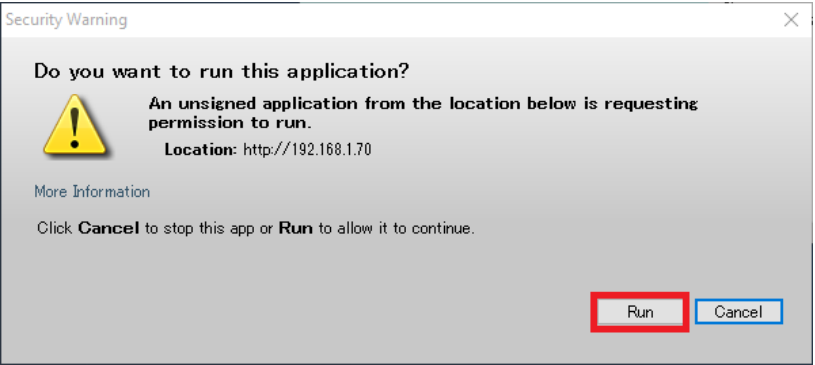
-4. Check whether the [Remote Control] screen is displayed.
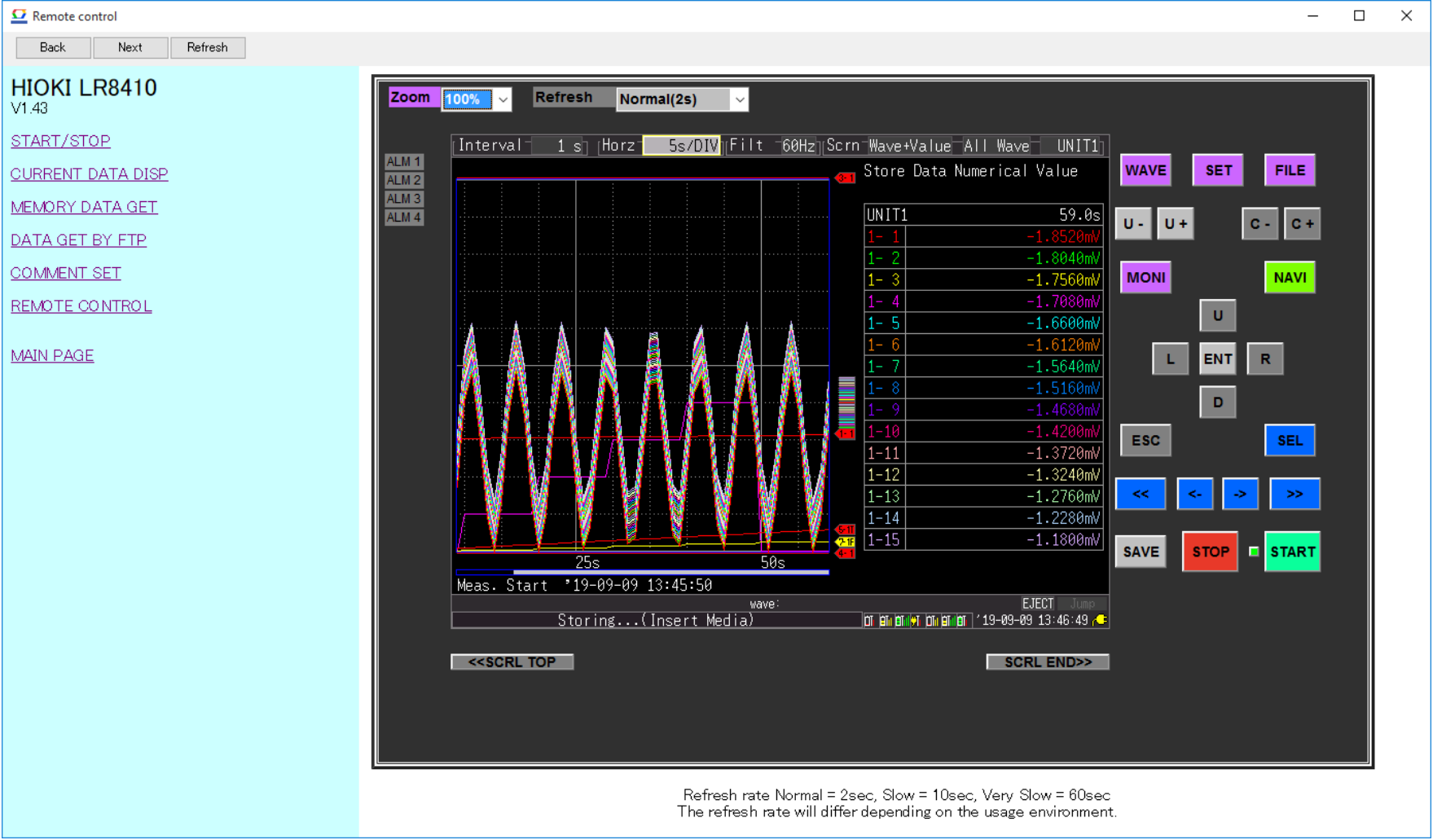
Note 1: If you have not installed the most recent version of Java™, you may be prompted to do so at this point. Install the most recent version of Java™ as necessary.
Versions of data loggers that can display the remote control window |
| Data logger | Version |
|---|---|
| LR8400,LR8401,LR8402 | Ver. 1.28 or later |
| LR8410,LR8416 | Ver. 1.40 or later |